Install the WildJar tracking code with Google Tag Manager
The WildJar tracking code needs to be installed on your site in order to start tracking online calls. The quickest and easiest way to install the WildJar tracking code is using Goole Tag Manager.
If you'd prefer to install the code manually and are comfortable diving into your site's source code, check out our manual installation guide.
Getting your WildJar tracking code
You can find the WildJar tracking code in the dashboard.
- Go to Dynamic Insertion in the main menu
- Click on the website domain
- Click on the Snippet tab
- Click the code to copy it to the clipboard

Adding the WildJar tag to your GTM container
- Log into your Google Tag Manager account and select your container
- Click New Tag

- Name your tag with something descriptive, like WildJar, and click the Tag Configuration section

- Choose Custom HTML under Custom as the tag type

- Paste the WildJar tracking code from the Dynamic Insertion configuration for your site.
You can find it in the dashboard by going to Dynamic Insertion > click on the website domain > click on the Snippet tab. Click the code to copy it to the clipboard. - Paste it into the HTML text box in GTM.
- Click the Triggering section and select All Pages

- Click Save in the top right corner
- On the main workspace screen, click Submit and then Publish
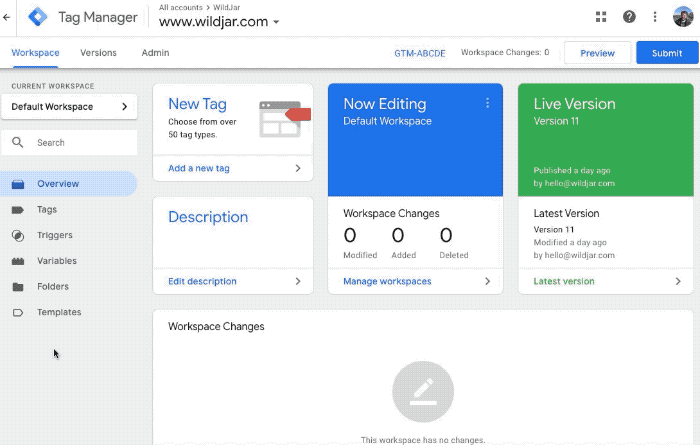
Next steps
You might also like to:
