Getting Started with WildJar
Welcome to WildJar! 👋
This guide will help you create an account, add a tracking number, configure dynamic number insertion and web attribution, and install the WildJar tracking code.
Let's get started!
Step 1: Create a new account
In WildJar, an account is a container (or jar 😉 ) for storing tracking numbers, call data and users.
If you're managing call tracking for multiple clients, business entities or franchise locations, for example, you would create a new account for each.
- Click
 in the top right hand corner of the dashboard
in the top right hand corner of the dashboard - Select Create New Account
- Enter a descriptive name for the account, select the country and time zone and an industry category.
- Click Create.
- Click Configure a Tracking Number to add a tracking number to the new account.
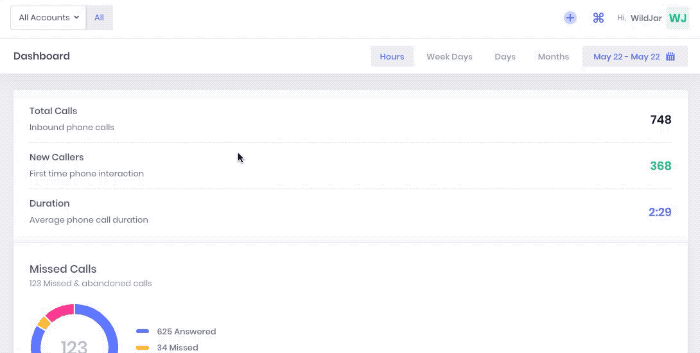
Step 2: Add a tracking number
Now you've created your account, you can order your first tracking number.
- Give your new number a descriptive name and select the country and number type you need - for example, landline, mobile or toll-free.
If you're ordering a landline, you can search for your prefix or region using the search box. - Select your preferred number
- Click Confirm
After you've confirmed the order, you'll need to configure the call flow and any email or SMS lead alerts you would like to receive.
- Enter the destination number where calls will be received

- Toggle the switches on/off to activate or deactivate a feature.

- Once activated, the configuration options for the feature will show in the call flow screen. Configure as per your requirements. For more information on modifying the call flow, click here.
- When finished, click Save
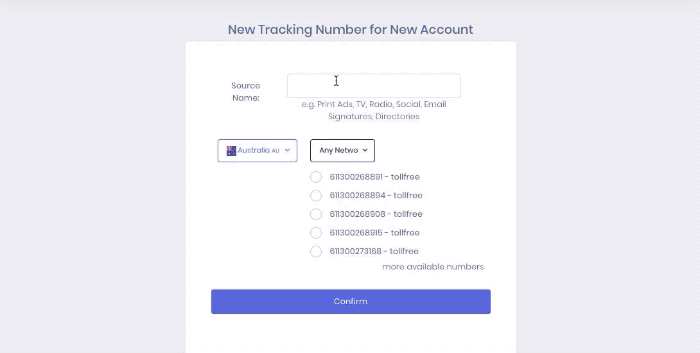
Step 3: Set up dynamic number insertion and web attribution
You'll now need to configure your number to swap out dynamically on your website, based on the channel (or channels) you're looking to track.
- Click Dynamic Insertion in the main menu

- Click + > Configure a new website

- Select your account, enter your domain name, then click Configure
- Click + Add Number
- Select the medium you would like to track from the list (if you need to use a custom medium, type it in the box and then select it from the list)
- Enter the number on the website to be replaced
- Select the tracking number to be shown
- Click Confirm
- Then click Save
- Once saved, click on the Snippet tab to get the unique tracking code for your website
- Click on the tracking code to copy it to the clipboard
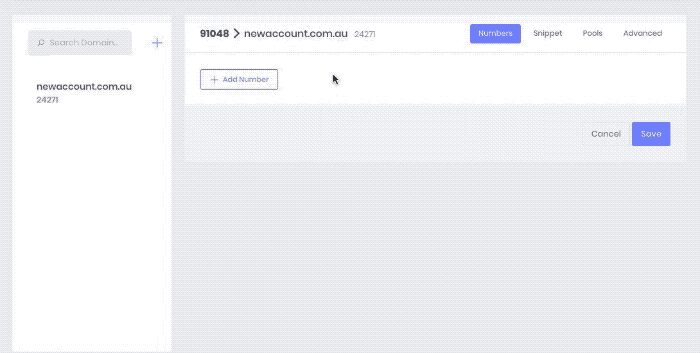
Step 4: Install the tracking code
The quickest and easiest way to install the tracking code is using Goole Tag Manager.
- Log into your Google Tag Manager account and select your container
- Click New Tag
- Name your tag with something descriptive, like WildJar, and click the Tag Configuration section
- Choose Custom HTML under Custom as the tag type
- Paste the WildJar snippet retrieved when setting up dynamic number insertion
- Click the Triggering section and select All Pages
- Click Save in the top right corner
- On the main workspace screen, click Submit and then Publish
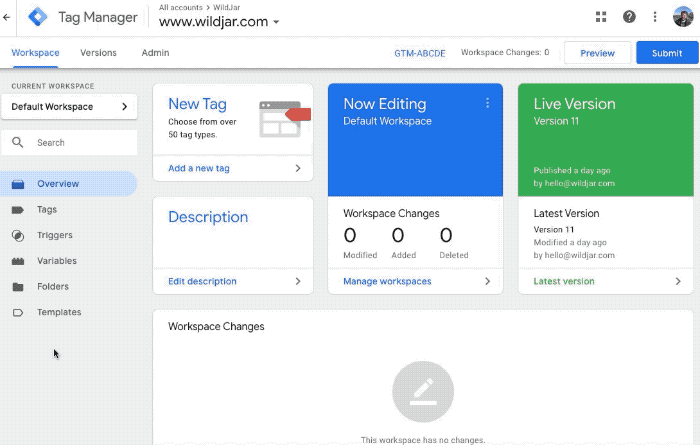
Next steps
Congratulations, you're now ready to start tracking and attributing your calls! 🎉
You might also like to:
