Configure a tracking number for Dynamic Number Insertion
To swap out a number dynamically on your website, you will need to configure Dynamic Number Insertion for the channel(s) you're looking to track.
You can it up by following these steps:
- Click Dynamic Insertion in the main menu

- Select the website domain. If you haven't set up a website yet, set it up by clicking + Configure a new website

- Click + Add Number
- Select the medium you would like to track from the list (Tip: if you need to use a custom medium, type it in the text box and then select it from the list)
- Select the source you would like to track from the list (Tip: if you need to use a custom source, type it in the text box and then select it from the list)
- If you need to swap numbers based on the UTM campaign or keywords, you can toggle Advanced to enter this information.

If your website has numbers which appear in images, numbers which appear in text (for example, numbers containing words) or you need to return a tracking number custom number format, click the hyperlinks to view the docs. - Enter the number on the website to be replaced
- Select the tracking number to be shown from the list
- Click Confirm
- Then click Save
- Once saved, click on the Snippet tab to get the unique tracking code for your website
- Click on the tracking code to copy it to the clipboard
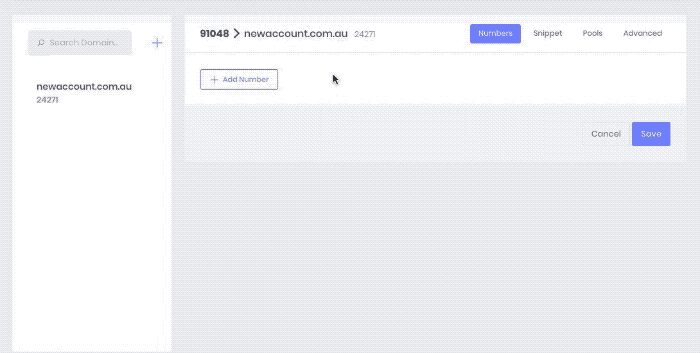
Once the Dynamic Number Insertion is configured and the script is installed, the phone number on the website will be replaced with the WildJar tracking number based on the configuration.
Please note: The WildJar Tracking code is unique to every domain in your account, please ensure you copy the snippet associated with your domain.
Next steps
Congratulations, your dynamic number insertion is now configured! 🙌
You might also like to:
- Install the tracking code via Google Tag Manager
- Check if the tracking code is installed
- Check if your numbers are swapping out correctly
